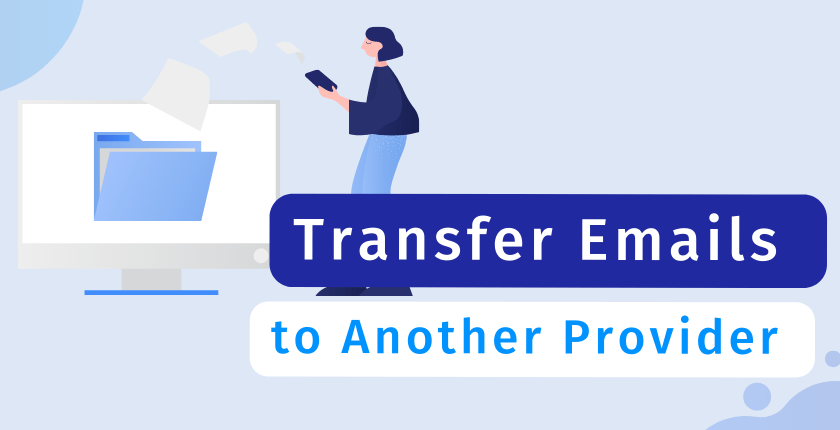Email Migration Explained
Everything you need to know when performing an email migration:
- What is an email migration?
- How do I easily perform an email migration?
- How do I prevent data loss and chaos in my inbox?
- What not to forget after the email migration!

On this page:
What is an Email Migration?
Email migration is like packing up your emails and taking them to a new home.
An email migration is the process of transferring your emails from one server or provider to another.
During the email migration, your emails are copied from the current mailserver to a new one.
Example: You’ve been using a Yahoo email address and want to move your emails to Gmail. During an email migration, you transfer your email data from your old Yahoo account to your new Gmail email address.
Reasons to Perform an Email Migration to a New Provider
There are various reasons why you might want to perform an email migration:
Improved Performance and Reliability
There’s nothing more annoying than having to deal with an unreliable email provider. Frequent downtimes, slow performance or unreliable service are among the most common reasons why you might want to perform an email migration.
Increased Storage Space
When your email account reaches its storage limit, you might want to switch to a new server or email provider offering larger storage capacities. With increased storage capacity needs, your current email provider might get pricy and migrating your emails to another provider can become a more affordable option.
Enhanced Features and Functionality
Performing an email migration to a new provider might allow you to take advantage of advanced options and improved functionality. This could include features such as better search capabilities, enhanced security measures, integrated productivity tools or more efficient email management options.
Consolidation of Email Accounts
If you’re using multiple email accounts across different providers, you might find it convenient to consolidate your accounts by migrating all your accounts to the same provider. Many users also perform an email migration in order to transfer emails from different mailboxes into one single mailbox, allowing for a more streamline email management.
Changing Your Email Address
Switching jobs, names, simply using a more professional sounding email address or even utilising your own domain name: There are many reasons why you might want to change your email address. By performing an email migration from the existing to the new address, you can ensure that you do not lose your existing email data.
Data Security and Privacy Concerns
If you have concerns about the security or privacy of your emails with your current provider, an email migration to a new, more reliable server or provider might be a wise step. Trustworthy email providers offer strong data protection measures, robust encryption protocols and transparent privacy practices.
Advantages of Performing an Email Migration:
While simply starting from scratch might be a tempting thought, there are many good reasons to migrate your existing emails to your new email account:
✓ Data Preservation
Migrating your emails ensures that important messages and attachments are preserved in case you need to reference them in the future.
✓ Seamless Transition
No switching between the old and new email account. All your emails are available at one place, allowing you to seamlessly pick up the conversation where you left.
✓ Convenience:
After a successful email migration, you can conveniently access your entire email history from one central location, saving time and effort.
✓ Retention of Metadata
When performing an email migration, all attachments and meta data are preserved, which is crucial in case you have to prove an email was sent or received at a given time.
✓ Backup & Data Recovery
Through an email migration, you can create a backup of your mailbox and migrate your emails to an email provider that provides reliable data backups.
5 Types of Email Migrations
From provider to cloud, on-premises to hybrid: This are the 5 most common types:
Provider-to-Provider Email Migration
This type of email migration involves transferring your emails from one email service provider to another. For example, moving from Yahoo Mail to Gmail or from Outlook to Office 365.
On-Premises to Cloud Email Migration
In this type of email migration, email data is moved from an on-premises email server, such as Microsoft Exchange or IBM Notes, to a cloud-based email service like Microsoft 365 or Google Workspace.
Cloud-to-Cloud Email Migration
Cloud-to-cloud migration means transferring email data between two cloud-based email platforms. For instance, moving from one Microsoft 365 tenant to another or migrating from one Google Workspace domain to another.
Hybrid Email Migration
Hybrid migration is commonly used when transitioning from an on-premises email environment to a cloud-based solution. It involves establishing a coexistence between the on-premises email server and the cloud service, allowing for a gradual migration of mailboxes.
IMAP Email Migration
IMAP email migration is a method of transferring emails from one email server to another using the IMAP protocol. It is often used when switching between different email providers.
Prepare for Your Email Migration
Collect all necessary data and choose the right email migration method!
Performing an email migration may sound technically complicated, but in fact, it’s quite a straightforward process that can be completed without a lot of technical IT knowledge!
Preparation
As with almost everything in life, preparation is key for a successful email migration. Before starting your email migration, make sure to have the following three things at hand:
Credentials for your Existing Email Address
The credentials of your old account consist of your username (usually the email address), your password and the name of your mail server.
Credentials for your New Email Address
Before starting the email migration, you need to create your new email account to obtain the credentials for this account.
Email Migration Tool
To perform the email migration, you need a software called email migration tool that helps to easily move your data from one account to the other.
Email Migration Methods:
How Does an Email Migration Work?
The goal when performing an email migration is to move your emails from one account to the other. Basically, there are two different methods when performing an email migration:
Method A
The old-school way: Download and upload your emails
With this method, you first download all your emails from your old account to your computer. As a result, you usually get one or more MSG or EML files. In a second step, you upload the files from your computer to the mail server of your new email address.
Prerequisites:
- your old provider offers the possibility to export your emails
- the new email service provides the possibility to import your email
- the exported file types are compatible with both providers
Method B
Cloud email migration: Move your emails directly between accounts recommended
With this method, your emails are directly moved between the existing mail server and the new one. Cloud email migration is a time saving method that does not affect your bandwidth / internet connection and works extremely well for large mailboxes.
Prerequisites:
- your emails need to be stored on an email server
(IMAP or Exchange accounts, e.g. Office365, Gmail, Yahoo!…,
not working with most POP3) - an email migration tool that supports cloud email migration
Comparison: Which method should I use?
| Method A Download / Upload Method | Method B Cloud Email Migration | |
|---|---|---|
| Works with bad internet connection | ❌ | ✅ |
| Does not affect internet bandwidth | ❌ | ✅ |
| Computer needs to run during the email migration | ✅ | ❌ |
| Works well for large mailboxes | ⚠️ | ✅ |
| Works well with large attachments | ⚠️ | ✅ |
| Works with IMAP accounts | ✅ | ✅ |
| Works with Exchange accounts | ✅ | ✅ |
| Works with POP / POP3 | ✅ | ❌ |
| Migration of folders and labels | ⚠️ | ✅ |
| Possibility of data loss | existent | very unlikely |
| Migration speed | slow/medium | fast |
| Synchronise accounts after the email migration | ❌ | ✅ |
⚠️ = varying, depending on the provider and / or utilised email migration tool
* This comparison provides a general overview of the different email migration methods. Specific characteristics may vary depending on the type of email migration tool you are utilising.
How to Use a Tool for the Email Migration
Do I Need to Use an Email Migration Tool?
No. If your new and old email service both provide the possibility to export / import your email data, you do not need to use an email migration tool. However, having to first download and, in a second step, upload your email data is very inconvenient. Furthermore, this approach very likely results in data loss and chaos in one or both of your mailboxes. Therefore, using an email migration tool is highly recommended!
Advantages:
When using an cloud email migration tool, you’ll experience the following benefits:
👍 faster email migration
👍 no risk of data loss
👍 no data chaos
👍 no service interruptions
👍 smooth transition from your old to your new email account
👍 you can use your email accounts during the email migration
👍 you’re not depending on IT personal or your email provider
Can I Use my Email Client to Perform the Email Migration?
Yes. You can use your email client (such as Microsoft Outlook, Apple Mail, Spark, Mailbird…) to perform your email migration. In order to do so, you first add both accounts to your email client. Then, drag and drop your emails and folders from one account to the other.
‼️ Be very careful when performing an email migration using your email client. This approach bears a huge risk of data loss and may result in data chaos in both email accounts. Using your email client works particularly badly for large mailboxes. Therefore, we strongly advise against this method.
Which Email Migration Tool Should I Use?
You’ve decided to make sure that your email migration runs smoothly and therefore want to utilise an email migration tool. But how do you find the right software that fits your requirements?
Finding the perfect software for your email migration can be quite a challenge since there are different types of email migration tools available. To find the perfect software, utilise the checklist below (or simply download MailJerry and start a free email migration 😉).

Checklist: Criteria to Find the Right Software
And, most important for a smooth email migration:
✅ detailed instructions, tutorials and FAQs available
✅ support personell ready to assist if questions occur or something goes wrong
How to Perform a Basic Email Migration
To perform an email migration is a very straightforward process:
Get the credentials for your old and new email address.
Decide which email migration tool you wish do use.
Download / purchase the tool and install it on your computer.
In the tool: Enter the credentials for your new and old email address.
Start the email migration and wait for it to complete.
(optional) After the email migration, activate the mailbox sync.
Get the credentials for your old and new email address.
Decide which email migration tool you wish do use.
Download / purchase the tool and install it on your computer.
In the tool: Enter the credentials for your new and old email address.
Start the email migration and wait for it to complete.
(optional) After the email migration, activate the mailbox sync.
For more instructions, have a look at the following easy tutorial:
Advanced Scenarios
There are a few advanced types of email migration that require a little more preparation.
For example: Performing an email migration from or to Gmail, Yahoo! or Office 365 or migrating your data from the same to the same email address on different servers.
➡️ To perform these types of email migration, have a look at the following step by step tutorials:
How to Prevent Data Loss and Chaos
5 Tipps for a Smooth Email Migration
When performing an email migration, there are two things you absolutely want do avoid at all costs: Loosing important emails and having to deal with data chaos after the email migration. Therefore, have a look at the following 5 tips to ensure that your email migration runs as desired:
✓ Use an email migration tool
Don’t fool around with your sensible data by uploading and downloading files or using an email client to move data around. Use an email migration tool to ensure a safe email migration!
✓ Do not use multiple email migration tools
Do not use different email migration tools or methods to migrate the same address – especially simultaneously. Every tool works different and might interfere with the other one resulting in data chaos or loss.
✓ Do not run multiple email migrations for the same address
If problems occur during your email migration, do not simply start another migration for the same email address while the first migration is still running. Instead, fix or stop the initial email migration.
✓ Use an email migration tool that checks for duplicates
This is essential: An email migration tool with duplicate prevention is the most important safeguard to prevent data chaos. Especially if you, for whatever reason, have to re-start your email migration.
✓ Sync your mailboxes after the email migration
Every good email migration tool offers a post-migration sync. Activate the sync to ensure that emails that are still received in your old account will automatically be forwarded to your new address.
After the Email Migration
Don’t forget to do this when the email migration is completed!
Mission completed: The email migration finished and all your emails, folders, attachments and other email data are surely stored in your new email account. What else is left to do?
Verify Your Data
Make sure that all your data was migrated during the email migration: Check the summary of your email migration tool or compare the total number of emails in your old and new mailbox.
Test Email Functionality
Ensure hat your new email address works correctly: After the email migration, send test emails to make sure that you can send and receive emails.
Activate the Mailbox Sync
Activate the mailbox sync in your email migration tool. Thereby, emails that are still received in your old email address will automatically be migrated to your new email account.
Update Your Email Settings
If you use an email client (e.g. Thunderbird, Outlook…), add the new email address to your email software. Update the settings for every device you use to read or write emails (tablet, phone…).
Update Contact Information
After the email migration, update your contact informationen (calendar, address book, website…). Don’t forget to update your email signature as well!
Inform Your Contacts
Inform your contacts (colleagues, family, business contacts, clients…) about your new email address. Also change the email address for every website your old email is associated with.
Remove Old Account
Remove the old email account from your email client. Then, add an autoresponder to your old address informing people about your new contact details.
Cancel Old Account
If you don’t plan to use your old email address anymore, cancel the email account with your old provider. After a transition period of three months, it’s very unlikely that someone still sends emails to your old address.

That’s it!
That’s all you need to know to successfully perform an email migration without any data loss.
By following these steps after finishing your email migration, you can
ensure that your new mailbox is fully functional, your data is intact,
and your communication workflows are seamless.
So, in case you now wish to start your email migration right away, download our free email migration tool or start your free email migration directly in the browser!
Try MailJerry!
Download the MailJerry mailbox migration tool or start your free email migration directly in the browser!